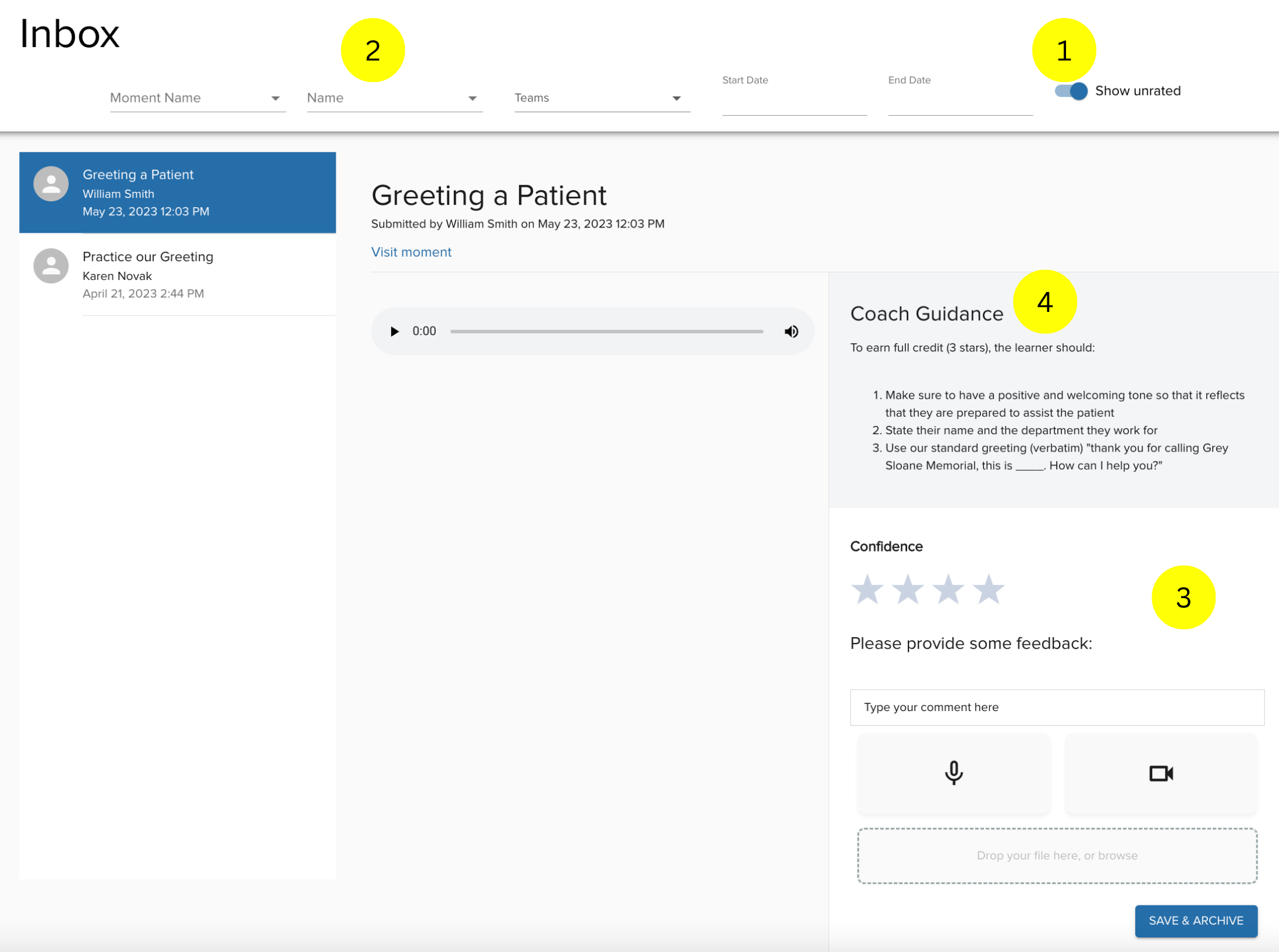A quick guide to using the Coach Inbox to drive learner performance + preparedness.
One of the most important features in the Bright simulation platform is a Coach Inbox where designated users can review learner Moment submissions, provide feedback, and rate them on a scale of 1-4 stars. This information drives our skills-based reporting and helps serve content back up to learners who need more practice.
Navigating to Your Inbox
If you are a designated Bright Coach, when you click on your Alerts Button in the upper right hand of the menu bar, it will take you to your Inbox.

Navigating to Your Inbox
If you are a designated Bright Coach, when you click on your Alerts Button in the upper right hand of the menu bar, it will take you to your Inbox.
*Note: If your alert bell icon has more items than your inbox, don't forget that you are also a learner and may have items to review in the Feedback + Practice section of your My Path page.
What's In Your Inbox?
It's important to note that there are a few types of moments that will not show up in your inbox for your team! The following types of moments skip your inbox and provide immediate feedback to learners:
- Writing or Audio recordings with AI Coaching that is Live
- System moments
- Multiple choice moments
Filters + Ratings
Once you land in your inbox, there are a few things to note:
- Your inbox is automatically filtered to show only unrated moments. You can toggle this to see moments that have been rated.
- You can filter your inbox by moment name, learner name, team or even by submission dates.
- When you click on a Moment, you can leave comments + select a Star Rating
- You can leave audio, video, or written comments and even upload a helpful document when providing feedback on a submission.
- Coach Guidance is created by your organization's training team - consider any content here as you determine ratings and feedback
- A popup will confirm your rating went through!