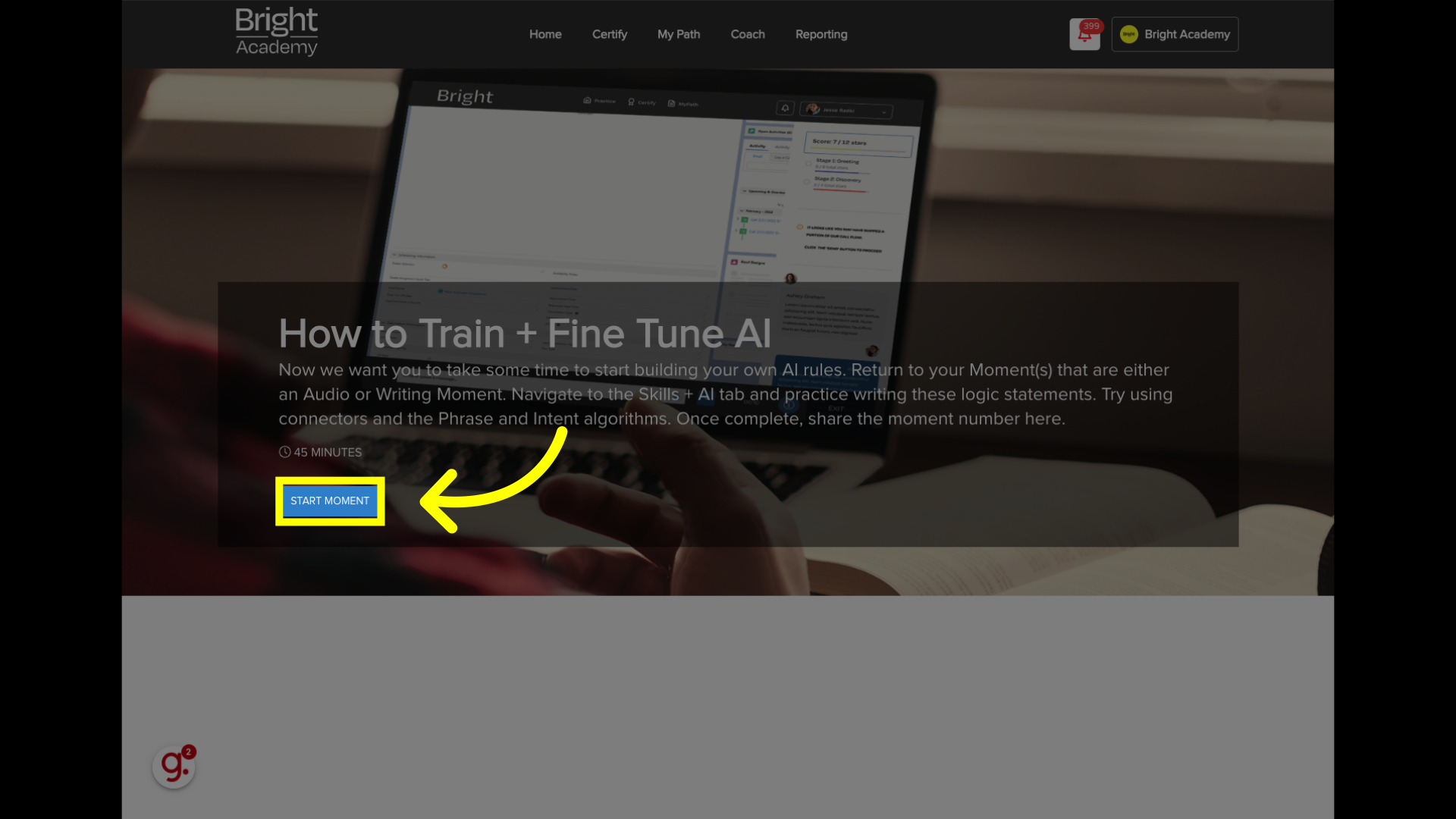- Help Center
- Sim, Moment + Certification Build
Testing a Moment
The best way to test a Moment is 'on the front' end. How can you do this?
This guide will walk you through how to successfully test any Moment from the 'front end' so that you can experience it as a Learner would, and confirm that all validation is working as expected.
Go to admin.learnwithbright.com
1. Once you're ready to test your moment, click "Save + Close"
Save your changes by clicking this button. This will take you back to the Moments table in the Admin portal.
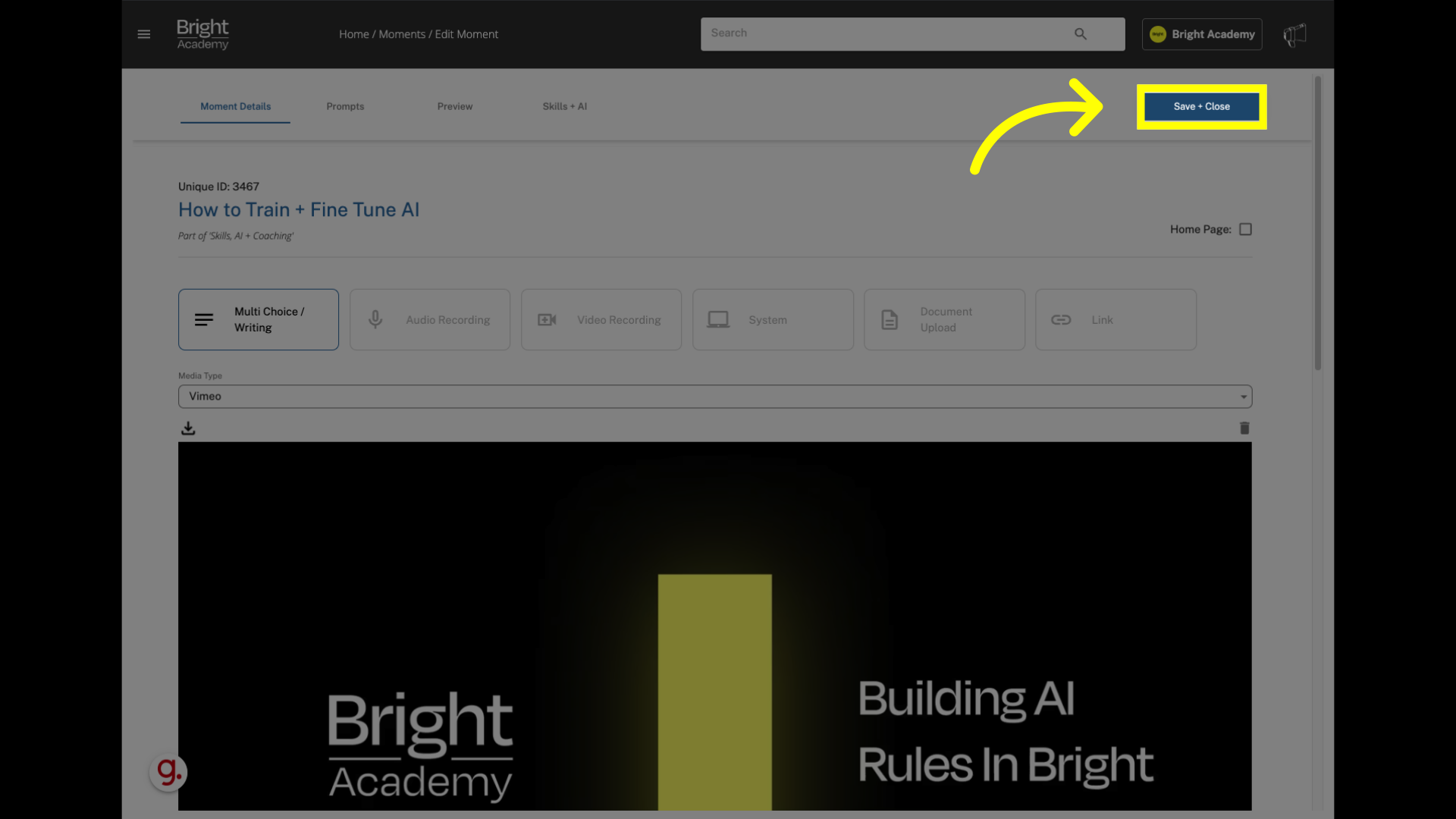
2. Click on the Hero Image for the Moment you want to test.
There will be a small Play icon on the image.
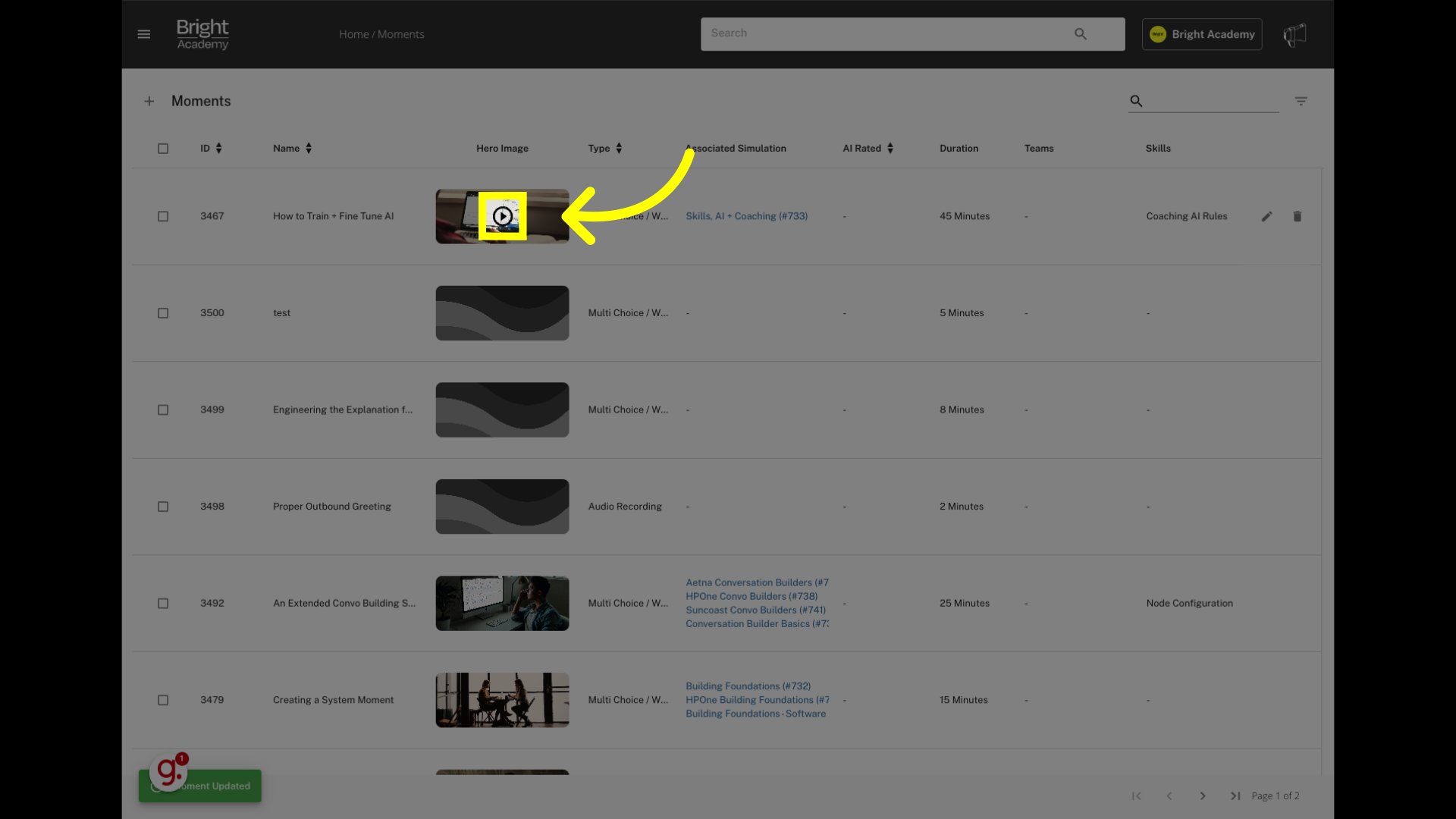
3. Click "Start moment"
Notice that this opened the Moment in a new tab on the "app.learnwithbright.com/" side of the platform. Initiate the moment by clicking the "Start Moment" button. Once you click this, you will see the Moment as learners will. This will let you test validation in canvases and preview thresholds and AI rules, too.